Report Editor - Add Database Text Field
This dialog box allows you to add a field from the database to your banded report.
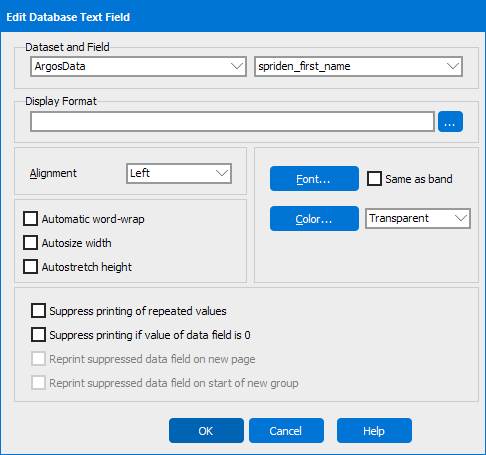
The following parameters are required:
- Select a dataset
- Select the field from the dataset
The following parameters are optional:
- Display Format - allows you to apply a format mask on a numeric or date field. For example, you can change the way the date is displayed or adding dollar signs and decimals.
- Alignment - left, right, center justify the text within the control.
- Font - change the font characteristics of the text. You can also make the font take on the same characteristics as the font defined at the band level.
- Color - change the background color of the field.
- Transparent - make the background color of the field 'see through' so the color of the band shows through.
- Automatic word-wrap - force the text to word wrap within the control.
- Autosize width - autosize the width of the control to the width of the text.
- Autostretch height - This option is for objects that may have multiple lines. Enable autostretch height to increase the height of the element to make room for all lines. If needed, the report band will be stretched too.
- Suppress printing of repeated values - prevent this field from printing on a detail line if the value is the same as it was on the previous detail line.
- Suppress printing if value of data field is 0 - prevent this field from displaying if it has a value of 0.
More configuration options for database text fields are available in the Object Properties.
If you need additional help creating banded reports, refer to Getting Started with Banded Reports.